1. In the "Contests" folder, click on "About the Contest"

2. Click on "New"

3. Enter the Title and the actual Message. The Title will appear as a notification on the mobile device. In the "Message" field, write what you want to communicate.
4. On this page, you have additional editing options, including "Expiration Date" and the ability to attach a file, such as a PDF, XLSX, DOCX, etc.
The "Expiration Date," or the day when this information will disappear from the mobile app, is set by clicking the calendar icon and selecting the date when you want the information about the contest to be removed.

You select the time by clicking on the clock icon and choosing the time at which the contest information should be removed.

5. Inserting a File/Attachment
Click "Change" and a file explorer window will open (a folder on your computer with your files). Select the file you want to insert.

6. Once you have prepared the contest information and want to save it, click "Save" in the bottom left corner.

Receivers
On the right, you will see the "Receivers" field.

If you want to send the information to a specific group or employees, click on the empty field, select the group or employees, and click "Add."
If you do not select any groups or employees, the information will be sent to everyone.

8. Individual Buttons at the Bottom

Publish button publishes the query to the mobile application.
Schedule button allows you to schedule the publication date and expiration date.
Copy button creates a duplicate of the currently open query.
Delete button removes the query from the mobile application and the web administration.
Back button takes you back to the history of created queries and provides the option to create a new query.
9. Scheduled Publication:
Click the "Schedule" button.

Here, select the date and time for publication.

Click "Save"

Currently, you have the contest information in a "draft" state.

10. At the bottom of the page, you have options to add additional attachments and translations.

11. Clicking on "New" will open a menu where you can add additional attachments.

12. Deleting an Attachment
All attachments can be deleted by clicking the trash can icon in the top right corner or by clicking the "Delete" button, which will remove only the selected attachment.

12. Adding an Attachment in Another Language
Here, select the language in which you want to add the attachment. (You must have a multilingual JOB.)

If you have a multilingual JOB, it is possible to create an automatic translation for the message into the specified language.

13. Select the language you want to translate into and click "Translate."

14. If you want to add a translation manually, click "New."

15. Then, re-enter the title (in the selected language), choose the language it is written in, and write the message in the chosen language.

Click "Save"

16. You can publish the prepared information by...
Press the "Publish" button.
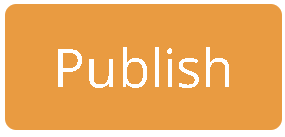
17. After publication, you will see how many people/employees have read your contest information.

Was this article helpful?
That’s Great!
Thank you for your feedback
Sorry! We couldn't be helpful
Thank you for your feedback
Feedback sent
We appreciate your effort and will try to fix the article