ADMINISTRATION IN MOBILE APPLICATION
1. Click on the "New advertisment" button.

2. Here, you can fill the form.
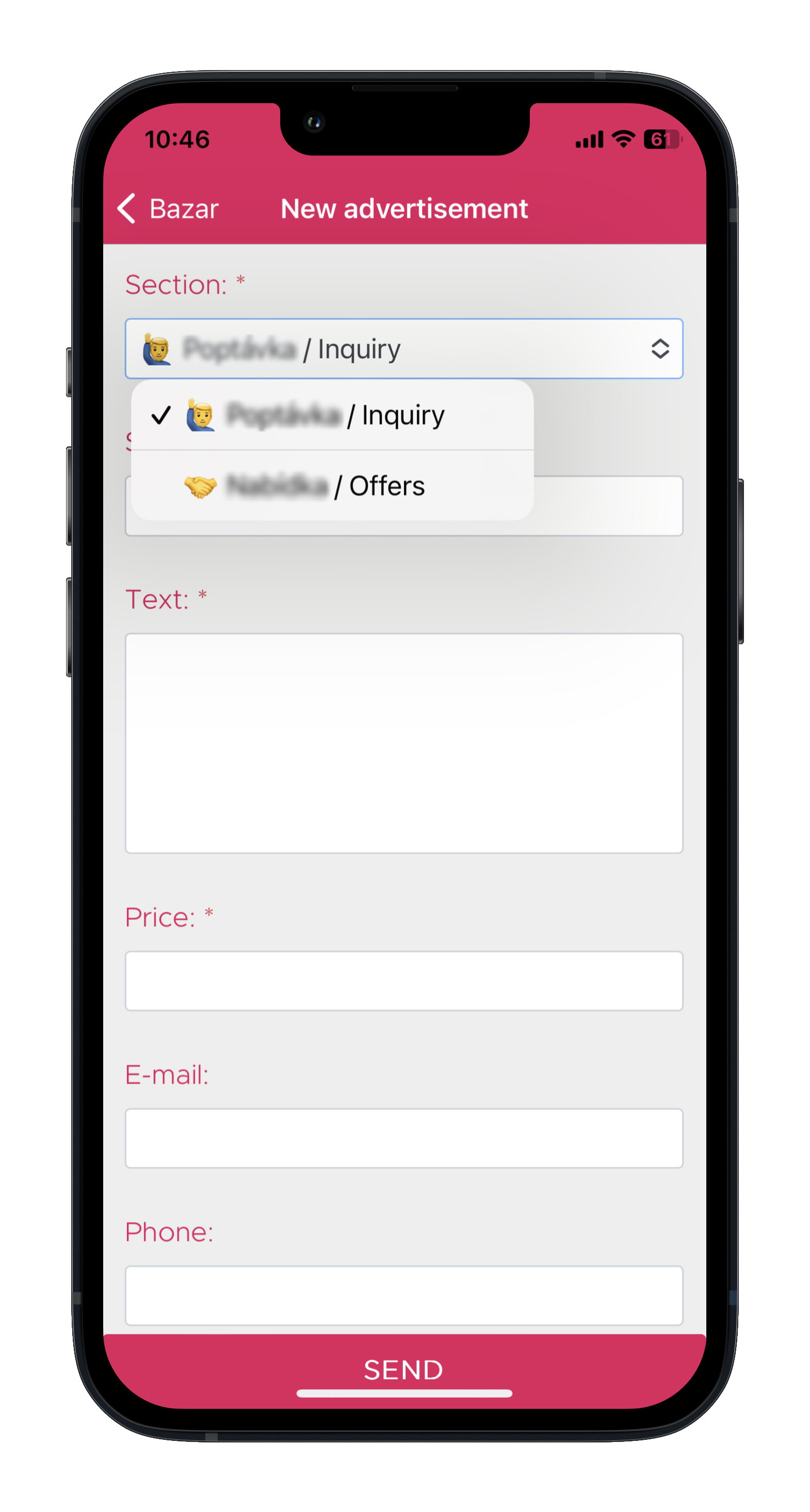

3. You can also attach up to three photos. Once everything is done, click the "Send" button.
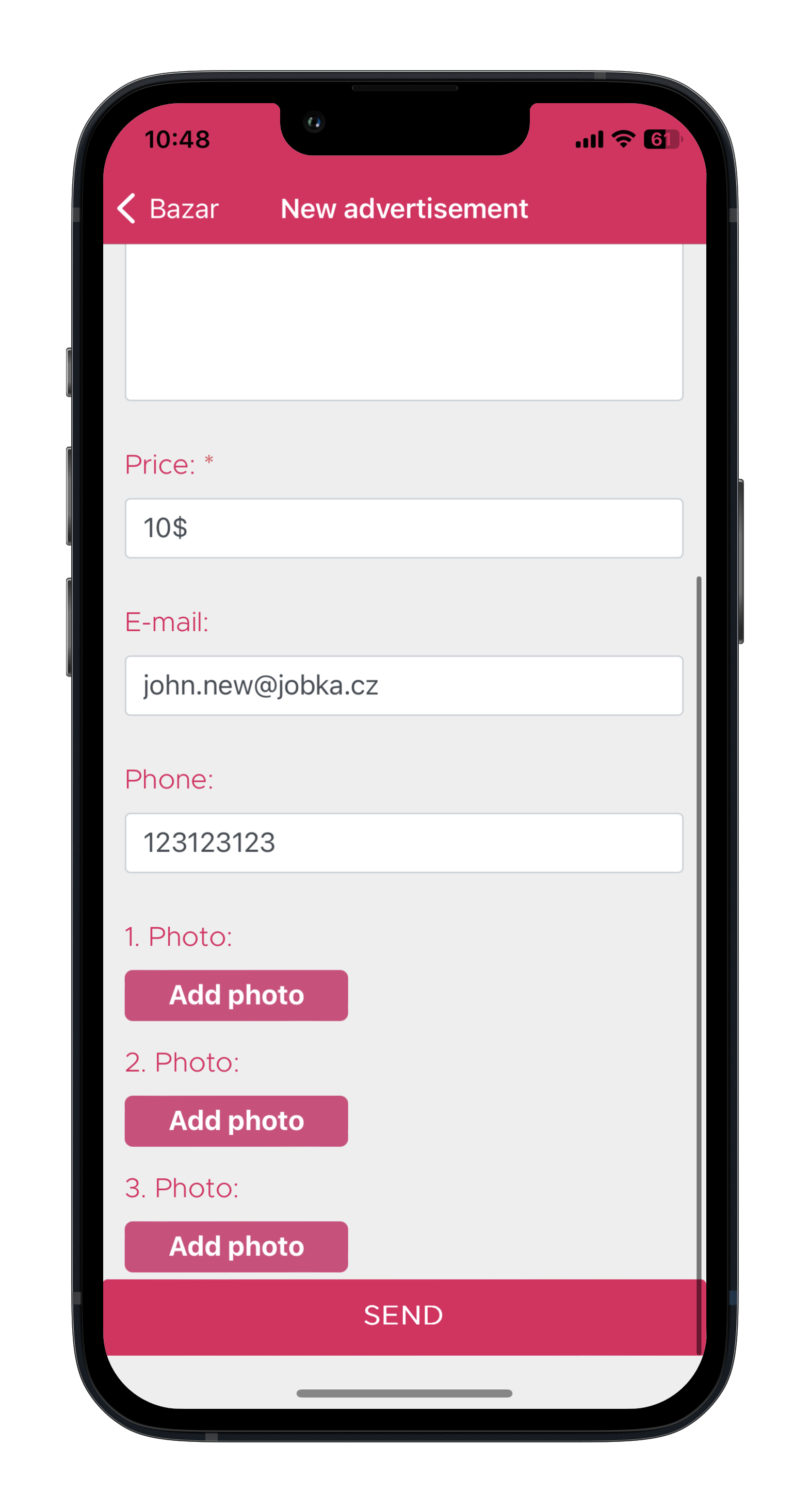
1. NAVIGATION TO THE BAZAR
1.1. In the web administration, click on the "Bazar" module.
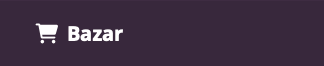
2. EDITING A POST
2.1. Enter/Click into the Store: Configuration FOLDER.

2.2. Then click into the form "FM: Advertisement".
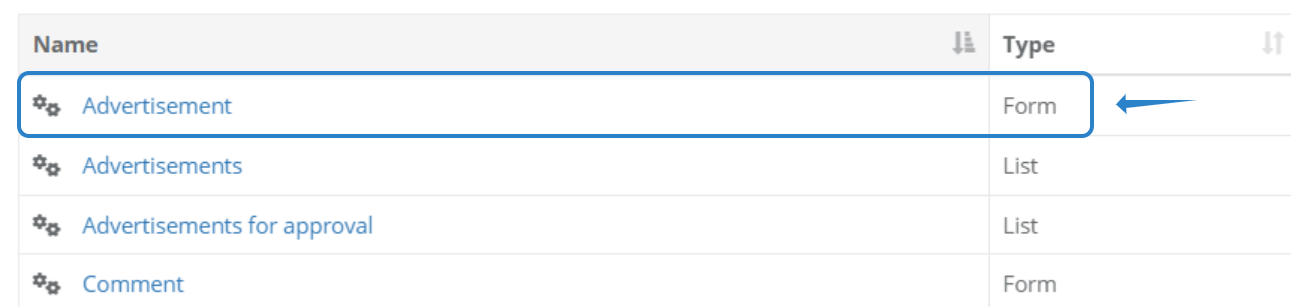
2.3. You can edit the submitted post by clicking on the blue text "Show". In the following window, click the "Edit" button at the bottom of the screen.
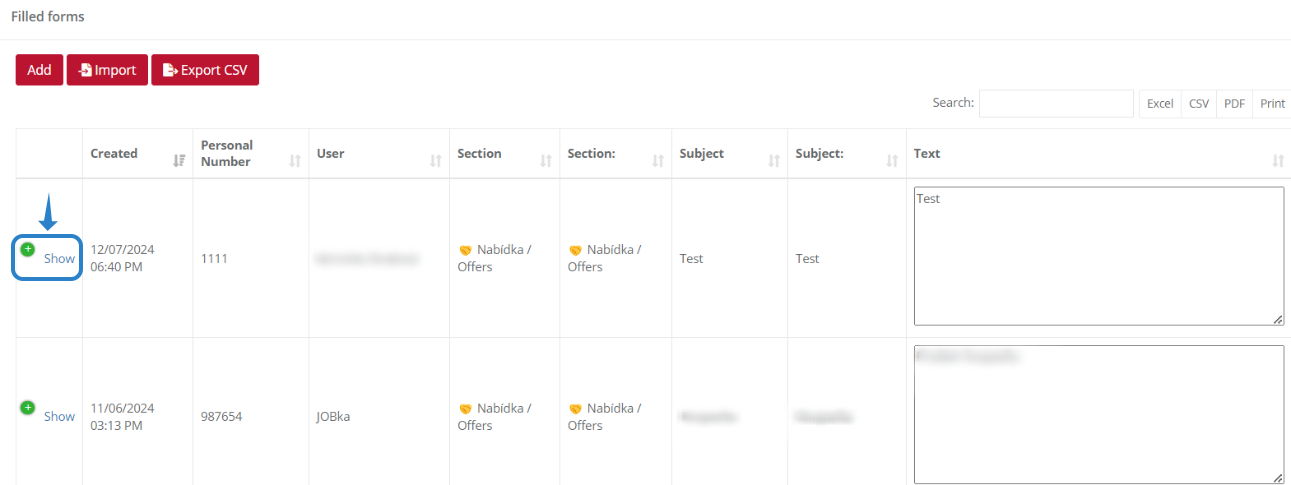

2.4. The completed request can be edited, but before saving the changes, it is necessary to switch the post to the "Edited - for approval" status and then edit the post again and switch it to the "Approved" status. THIS STEP MUST BE PERFORMED EVEN IF YOU HAVE A BAZAR WITHOUT APPROVAL
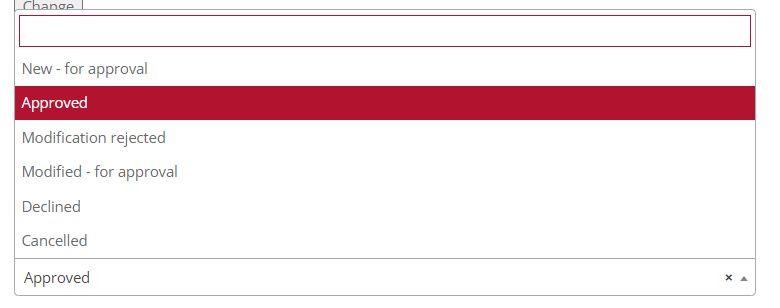
3.1. CHANGING SECTIONS IN THE BAZAR
3.2. Navigate to the Bazar: Configuration FOLDER.

3.3. Then navigate to the form "Section".

3.4. Sections can be edited by clicking on the blue text "View".

3.5. You can rename or delete the section using the "Edit" button.
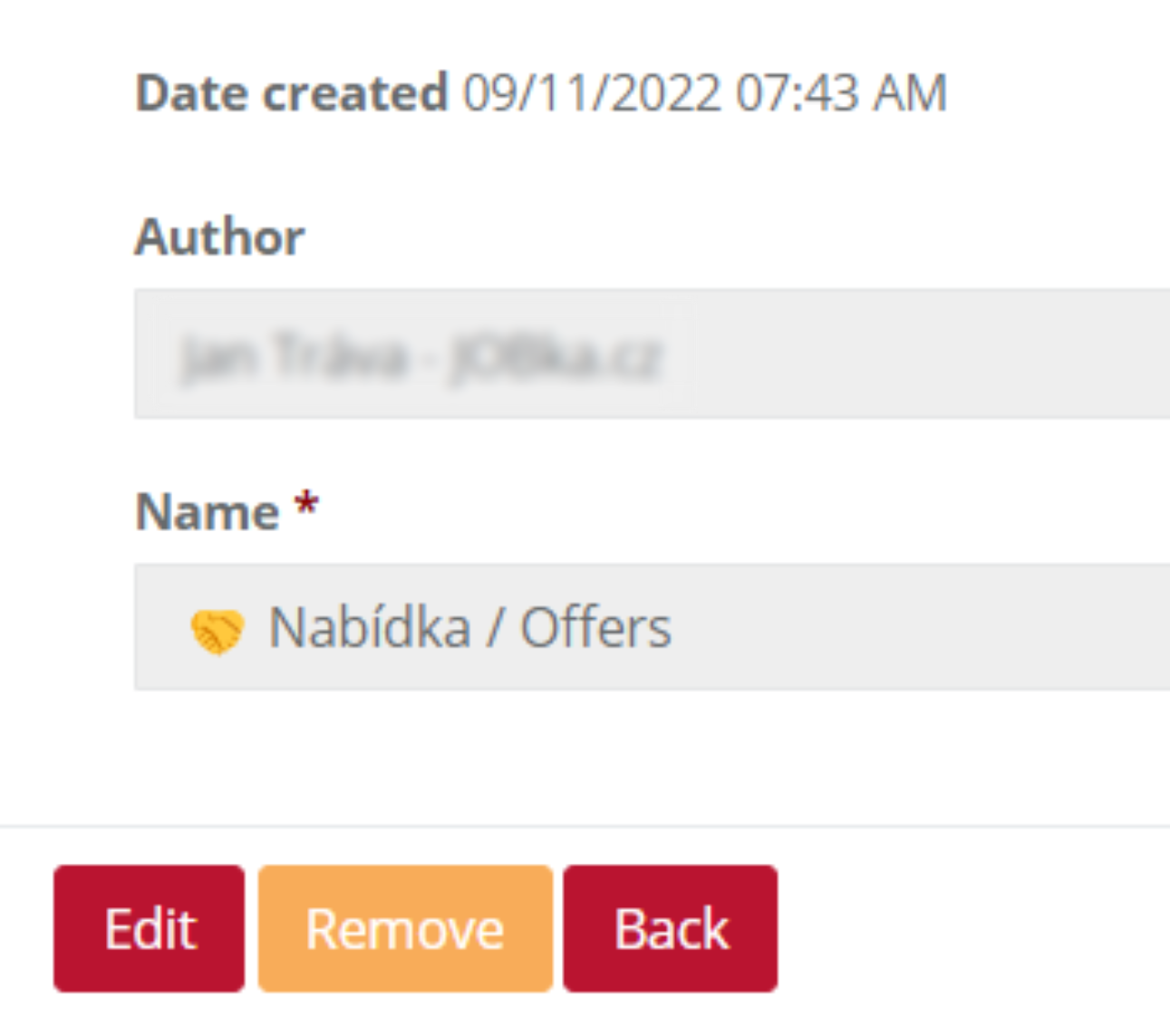
3.6. Confirm the new name by clicking the Update button.

3.7. A new section can be added using the "Add" button. Then fill in the name and confirm the creation by clicking the "Save" button.
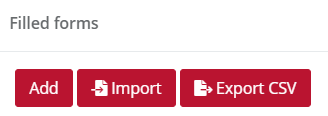
3.8. All sections are reflected in the mobile application.
Was this article helpful?
That’s Great!
Thank you for your feedback
Sorry! We couldn't be helpful
Thank you for your feedback
Feedback sent
We appreciate your effort and will try to fix the article